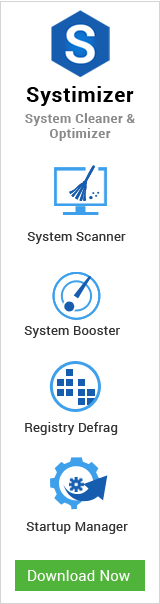If you are fond of leaving your system on hibernate in Windows 8, you may or may not have experienced this issue. Many Windows 8 users have reported a bad hibernation activity, as they are unable to resume properly after the system goes to hibernate. On retrieval of Windows after a hibernate position, the system displays a black screen with no actions performed. Restarting the computer can likely get back the workable session, but it is not convenient for sure.
For common PC issues, Junk files unclogging, boosting System performance, speeding up Internet and other underlying Windows concerns, we recommend using this tool.
- Step 1 : Download Systimizer ‒ PC Cleaner & Internet Booster (Effective with Windows 10, 8, 7 & XP)
- Step 2 : Click "Scan" to analyze your PC
- Step 3 : Click "Fix" to wipe out all bumps
Similarly, there is a related issue of Black screen, where the user shuts down the system properly according to the set standards and still encounters this awkwardness on the next startup. Microsoft, after a large number of reports, has concentrated on them and has stated both the cases as of similar nature. As a result of which, a specific hotfix is released that eliminates the issue and its causes. No doubt, it is a temporary solution and the actual fix will be applied on the upcoming major update to this operating system.
Try the following simple workaround to get started
- Turn on your computer and let it to display the Black screen
- Make sure the PC is connected to the internet
(It is informed that the Black screen has no conflict with internet connections) - While being on the black screen, hit Alt + Ctrl + Del keys at the same time
- In the appearing screen, click Start Task Manager
- When the Task Manager window opens, go to the Application tab
- On this tab click New Task and enter on of the following commands
- C:\Program Files\Internet Explorer\iexplore.exe (for Internet Explorer users)
- or C:\Program Files\Google\Chrome\Application\chrome.exe (for Google Chrome users)
- or C:\Program Files\Mozilla Firefox\firefox.exe (for Mozilla Firefox users)
- Hit Enter key to open your concerned browser, letting you to browse internet
- Search for the Microsoft hotfix named Fix413812
- When found, download this update and let it be installed
- On being completely installed, restart your computer and let it boot normally
Replace letter C: in above solution with the letter of your own system drive. Please note that these commands are for 32-bit browser applications to be opened on 32-bit operating systems. If you have a 64-bit operating system, add (x86) next to the Program Files (for example, C:\Program Files (x86)\) to open these 32-bit applications. This practice should be carried by the Chrome and Firefox users only. For Internet Explorer, both 32-bit and 64-bit versions exist by default.
This will hopefully, resolve the issue for you. The hotfix replaces any modified system files with the genuine files. This may cause your previous patcher to go wrong, disabling 3rd Party themes or ad-ons. The system can be re-patched to retrieve those things back
Tip
Although, you can easily recover from the black screen resulting due to hibernate by restarting the computer, the above said fix will settle the issue for quite a time. However, if you are not willing to go for the hotfix and waiting for Windows 8.1, you can avoid this trouble by disabling the hibernate feature. To do so,
- Go to Start screen and type cmd to initiate a new Search
- Right click cmd in the search results and choose to Run as administrator
- Type the command line POWERCFG –HIBERNATE OFF and press Enter key
- Type EXIT and press enter to quit from the command prompt
- Alternatively, go to Start screen, type POWERCFG –HIBERNATE OFF, press Enter
From now on, your system will not go to hibernate on its own. It is also to be mentioned that it will leave the issue of Black screen on standard shutdown unsettled.
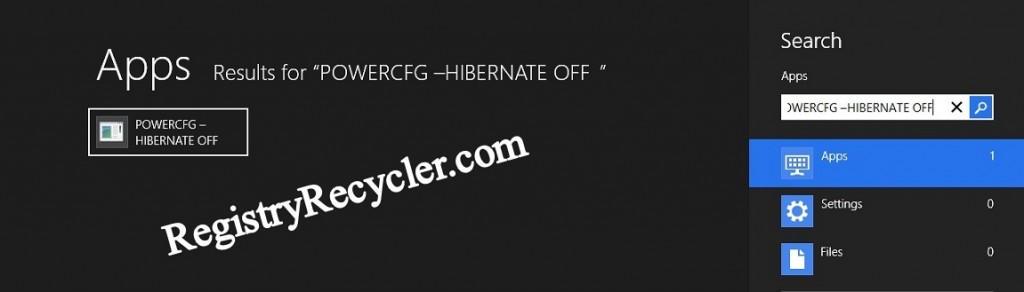
 Fix Blank/Empty Device Manager
Fix Blank/Empty Device Manager